While similar to other social media visual stories, Google Web Stories are meant to be a complete piece of content. Think of them as an “advertisement” for your blog posts, or other content that lives on your website.
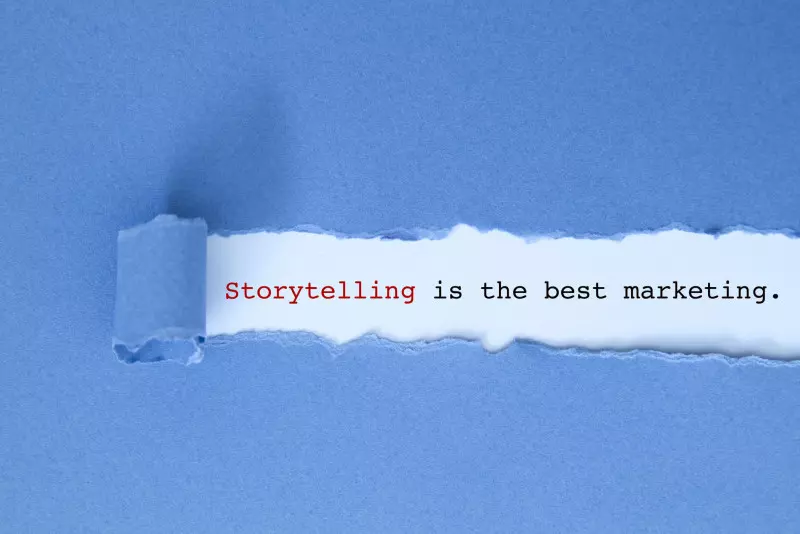
Why Google Web Stories?
Google Web Stories are a powerful tool that can reward publishers who take the time to create and optimize them with SEO with instant gratification and traffic to their site! While the traffic spike is the highest in the few days after publishing, it will still bring in traffic longer term. Between publishing new stories regularly and updating old ones, it can be a significant traffic source.

Go Viral
Google Web Stories are pushed to Google Discover immediately after publishing, and if you followed best practices and created an engaging story, it’s a fair playing field and your story can go viral just like any bigger website!

Best Practices
Google’s own policies and best practices about their stories are pretty clear and following them is the best way to get the most out of them, without getting penalized by Google.
Stories are meant to be just that—stories, not overly commercial or an advertisement for a product.
Make your First Google Web Story
There is a bit of a learning curve at first when creating Google Web Stories, but once you’ve gone through the steps a few times, you’ll get the hang of it.
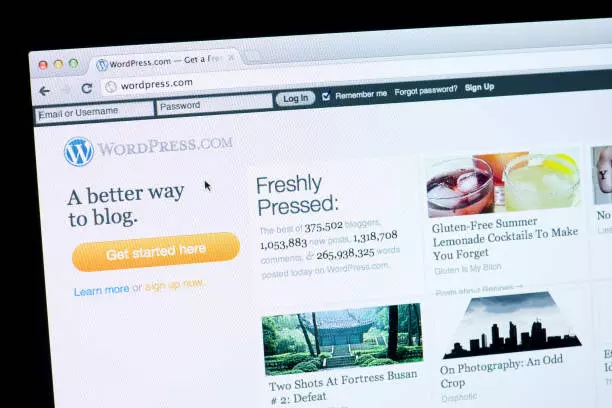
Step 1
Download the Stories tool. Most publishers choose to use the Stories plugin on WordPress. The stories will be hosted on your website just like a blog post and you can use a template or build your own story from scratch.
If you don’t use WordPress, Google suggests other tools for creating stories.
Step 2
Once you’ve created a new story, fill out all of the details: add an SEO-friendly title, description, and permalink, then add a poster image (the image that will display in Google Discover).
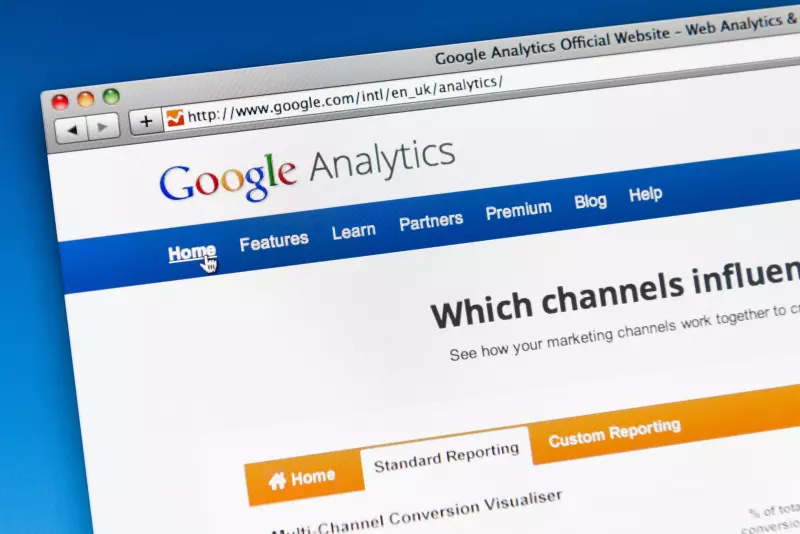
Step 3
Start creating! Add an image and visual title on the first page (make sure to stay within the “safe” lines) and perhaps a link to the blog post or page the story is about (this is called the Page Attachment in the plugin).
Step 4
Add 4 or more pages of content, adding images and links when appropriate. If you’re using WordPress, you can pull images from your Media Library (along with their Alt tags). Since stories are hosted on your website, avoid using too much resource-intensive content like video
Remember, this is supposed to be a complete piece of content, so it needs to be thorough and can’t have clickbait!
Step 5
Once you’ve finished your content, go through the checklist (available in the plugin) to make sure you’ve added everything and followed best practices. When you’re ready to publish, schedule a future publishing date or publish immediately.
Step 6
After publishing, you can put the story in front of your audience sooner by submitting an index request in Google Search Console. Then watch the traffic flow in!
Tips
- If you are tracking your story performance, be aware that stories can skew Google Analytics data so you’ll need to set up a separate way to track them and exclude them from your normal traffic reports in Google Analytics.
- Try making stories for your top 10 posts to get more out of them, then start making a story each time you publish a new piece of content.
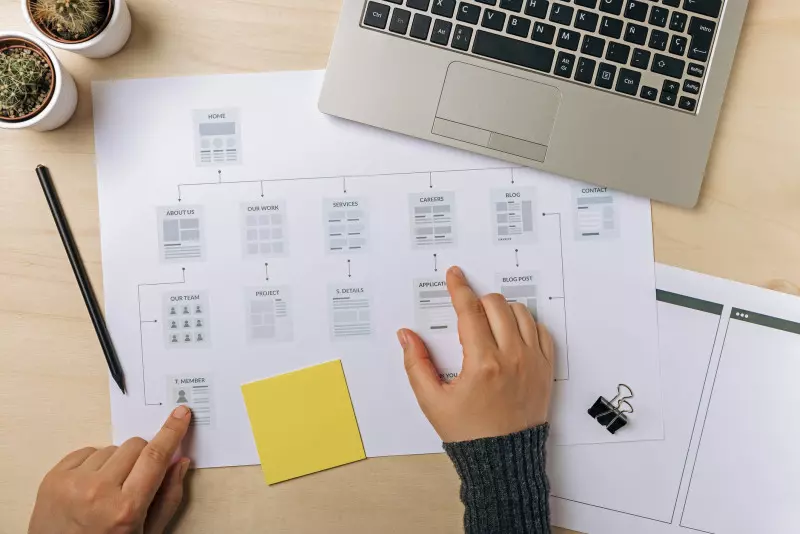
Need help getting started?
If you’re short on time and need help getting started with Google Web Stories, we can help you create templates to use over and over, or even create your stories for you!













Leave a Comment
Comments (0)